 RSS
RSS
BISM Normalizer: Version 5.0 Released!
10/3/2019
Download it from the Visual Studio Marketplace.
Documentation has been updated in the Model Comparison and Merging for AS whitepaper, which discusses use cases.
Enhancements in Version 5.0
Offline metadata file support
Comparisons now work with tabular metadata file such as a BIM file as the source and/or target.
Metadata files are compared offline, without the need for an Analysis Services server instance. All validations are performed on metadata files except dependencies between M expressions because (in the current version) they require an Analysis Services instance.

1500 models
Calculation groups and many-to-many relationships are supported.

Power BI objects
In readiness for XMLA endpoint read/write, objects specific to Power BI are also supported:
- Incremental refresh policies/partitions
- Aggregations
- Table level storage for composite models
Command-line enhancements
The following parameters can be used for command-line execution:
- Azure AD credentials as command-line parameters to connect to source/target Azure AS servers.
- Workspace server to be used for automated builds when using projects (SMPRJ files) as the source and/or target of a comparison.
BISM Normalizer: Version 4.0 Released!
7/19/2017
Download it from the Visual Studio Marketplace.
Prerequisites
Install latest AMO.
Enhancements in Version 4.0
Support for 1400 models
M expressions and structured data sources are now supported and validated.

The source model can be 1200 and the target 1400, but not the other way around.
Enhancement to retain partitions
BISM Normalizer has always supported retaining partitions in the target model. This can be achieved by skipping table-update actions. Additionally, if uncheck the “Consider partitions when comparing tables” option, tables with different partitions – but otherwise same definitions – are considered equal and automatically skipped.
In previous versions, if the user needed to change part of a table definition that is not part of its partition definition – for example, specifying a display folder for a column – he/she was forced to update that table, and the source partition definition was pushed to the target as part of the table update.
BISM Normalizer 4.0 introduces a new option “For table updates, retain partitions (not replace)”. When checked, partitions and their data are retained even when making other (non-partition related) updates to a table.
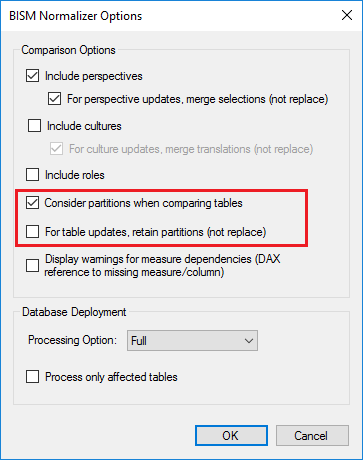
Table updates with matching partition definitions automatically retain data in the target regardless of these settings.
Support for Visual Studio 2019
Update July 16 2019: BISM Normalizer 4 now works with Visual Studio 2019.
BISM Normalizer: Version 3.4 Released!
3/11/2017
Download it from the Visual Studio Marketplace.
Enhancements in Version 3.4
Support for Visual Studio 2017
Like the SSDT for AS extension, BISM Normalizer 3 now works with Visual Studio 2017.
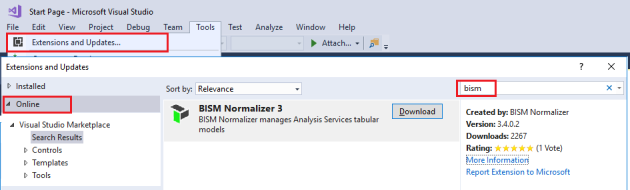
BISM Normalizer 3 continues to work with Visual Studio 2015.
Version bumped TOM references to version 14
This removes the pre-requisite from version 3.3 to install the latest client libraries for Azure AS, which caused compatibility issues for some users.
1400 models not yet supported
1400 models are not supported by this version. If you want BISM Normalizer to work with 1400 models, please vote up this item!
BISM Normalizer: Version 3.3 Released!
11/4/2016
Download it from the Visual Studio Gallery.
Enhancements in Version 3.3
Azure AD role members work.
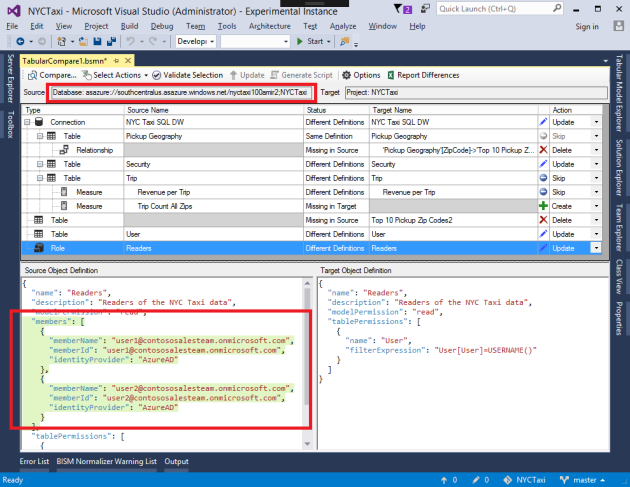
BISM Normalizer is free and open source!
Removed obfuscation and expiration date. Here is the GitHub page.
Better compatibility with integrated workspace server
In the previous version, if attempt comparison where source/target is a project hosted in integrated workspace mode, and SSDT has just been opened, and the .bim file was not previously left open (so has not been opened yet in the new SSDT session), would fail to connect to workspace server (was necessary to open .bim file and try again). This is now working off the bat; will connect to the integrated workspace server without having to open the .bim file first.
BISM Normalizer 3 Overview
6/2/2016
BISM Normalizer 3 Use Cases
6/1/2016
BISM Normalizer: Version 3.2 Released!
5/20/2016
Download it from the Visual Studio Gallery.
Enhancements in Version 3.2
Support for SQL Server Analysis Services 2016 General Availability (GA)
Command-line interface supports Visual Studio projects as source/target
Despite Visual Studio not being loaded (or required) in command-line mode, projects can now act as the source/target for comparisons (in addition to databases).
This is useful for automated builds, which get the latest version of files from source control.
The project path is stored in the BSMN file. It can be changed by editing the file.
<ComparisonInfo xmlns:xsi="http://www.w3.org/2001/XMLSchema-instance" xmlns:xsd="http://www.w3.org/2001/XMLSchema">
<ConnectionInfoSource>
<UseProject>true</UseProject>
<ServerName>localhost</ServerName>
<DatabaseName>Tabular1200_wade_21527ea8-74fd-4bb6-b2e2-3d1cd3f70063</DatabaseName>
<ProjectName>Tabular1200</ProjectName>
<ProjectFile>C:\Users\wade\Documents\Visual Studio 2015\Projects\TabularProject1\TabularProject1.smproj</ProjectFile>
</ConnectionInfoSource>
...
Support for Visual Studio configuration manager
Default values for the target server and database are based on the selected source project’s deployment properties, and the current Visual Studio configuration. Selecting a different source project (or re-selecting the current one) resets the defaults.

BISM Normalizer: Version 3.1 Released!
3/19/2016
Download it from the Visual Studio Gallery.
Enhancements in Version 3.1
Command-line execution
Run BISM Normalizer from the command line passing the BSMN file as an argument. This allows integration with automated builds.
Syntax
BismNormalizer.exe BsmnFile [/Log:LogFile] [/Script:ScriptFile]
[/Skip:{MissingInSource | MissingInTarget | DifferentDefinitions}]
Arguments
BsmnFile
Full path to the .bsmn file.
/Log:LogFile
All messages are output to LogFile. If the log file already exists, the contents will be replaced.
/Script:ScriptFile
Does not perform actual update to target database; instead, a deployment script is generated and stored to ScriptFile.
/Skip:{MissingInSource | MissingInTarget | DifferentDefinitions}
Skip all objects that are missing in source, missing in target, or with different definitions. This is in addition to the skip actions already defined in the BSMN file.
It is possible to pass a comma-separated list of multiple skip options. For example, “/Skip:MissingInSource,DifferentDefinitions” will skip all objects that are missing in source and those with different definitions.
Automated merging of branches
The /Skip argument can be used for automated merging of branches. For example, by setting /Skip:MissingInSource, it is possible to create/update new/modified objects in a primary branch, without deleting existing ones.
Examples
The following example updates the target database, logging progress and error messages for later review.
BismNormalizer.exe TabularCompare1.bsmn /Log:log.txt
The following example does not update the target database. Instead, a script is generated and progress is logged.
BismNormalizer.exe TabularCompare1.bsmn /Log:log.txt /Script:script.xmla
The following example updates the target database and progress is logged. None of the objects missing in source are deleted.
BismNormalizer.exe TabularCompare1.bsmn /Log:log.txt /Skip:MissingInSource
Passwords and processing
BISM Normalizer in command-line mode does not automatically set passwords for impersonated accounts. They need to be set separately, either manually or securely as part of a build. Processing also needs to be set up separately if required.
Executable location
BISM Normalizer currently only supports standard VSIX deployment from the Visual Studio Gallery. BismNormalizer.exe is located in the extension directory, which looks like “C:\Users\XXX\AppData\Local\Microsoft\VisualStudio\14.0\Extensions\XXX\”, and is shown in the log file produced by the VSIX installer (link available on the installation complete dialog). The executables can be copied to another location using XCOPY deployment.
Translations
To enable this feature, ensure the include cultures check box is checked.

Comparing cultures works similarly to comparing perspectives. Both have a merge option. This allows existing translations in the target culture to be retained. See this post for more info on merging perspectives and translations.
The JSON order of translations in the source/target text boxes is honored from the BIM file/database definition. In some cases they may have different order, but still considered equal since the JSON order doesn’t affect translation functionality.
Merge Perspectives/Translations in BISM Normalizer
3/19/2016
When merging models, it may be useful to create selections from a source perspective without losing existing selections that were already there in the target.
The same applies to translations for a culture.
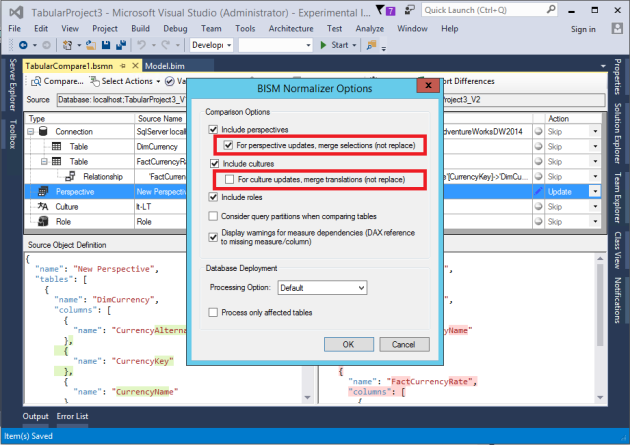
Consider the following comparison taken with the merge perspectives option checked.
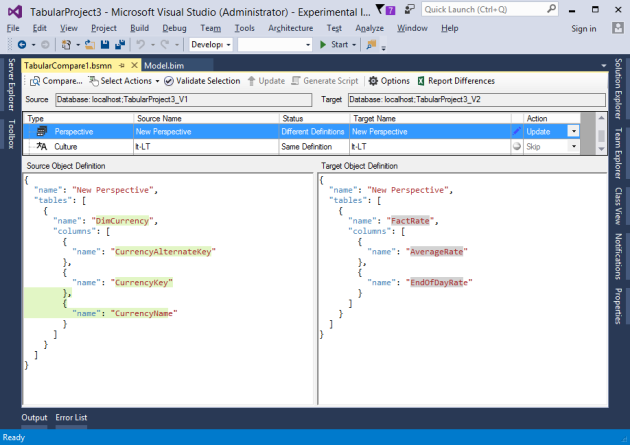
Note that the differences in the target object definition are highlighted in grey instead of the normal red. This is to indicate that they will not be removed.
After applying the update (assuming FactRate is still in the target database) and re-running the comparison, the following definitions are displayed.
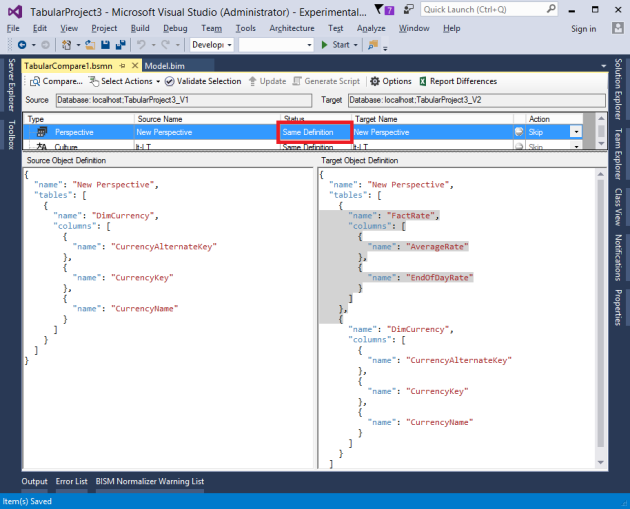
For the purpose of the comparison, the definitions are considered the same because an update would have no effect.
However, if the merge perspectives option is unchecked and the comparison is re-run, the definitions are considered different as shown below.
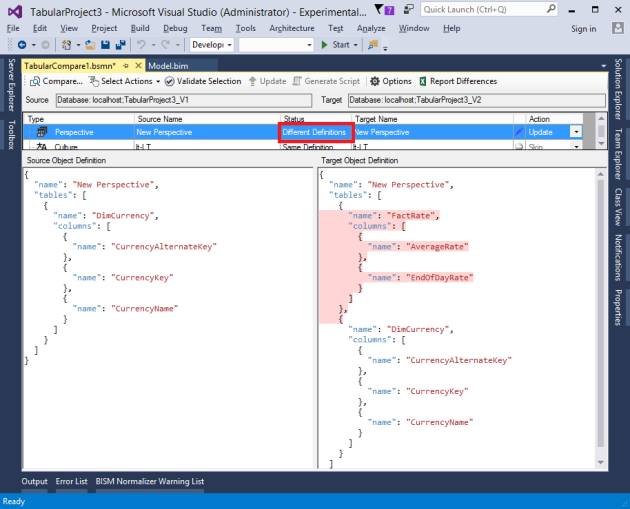
A subsequent update will remove selections for the FactRate table.
This works basically the same way for cultures. When the merge translations checkbox is checked, existing translations will not be removed. Different translations for an object property that is both in the source and target cultures will be overwritten.
BISM Normalizer: Version 3.0 Released for SSAS 2016!!!
2/11/2016
This is a major new version of BISM Normalizer. It can be downloaded from a different Visual Studio Gallery page. It will run for free till December 31st 2016.
Visual Studio 2010/2012/2013 (SQL Server 2012/2014) are not supported by BISM Normalizer 3. For these, you can still use BISM Normalizer 2. See the Purchase page for more info on version compatibility.
Enhancements in Version 3.0
Support for SQL Server Analysis Services 2016 and Visual Studio 2015
SSAS compatibility levels 1200, 1103 and 1100 are all supported.
JSON definitions with improved difference highlighting

Processing on database deployment
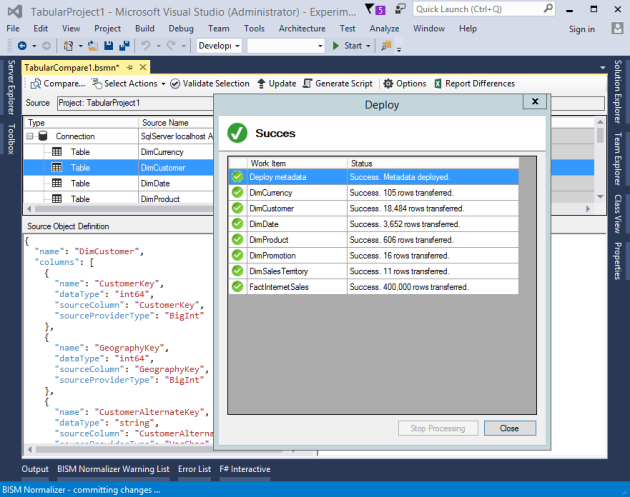
Like SSDT, processing options include “Default”, “Do Not Process” and “Full”. There is also an option to process only the tables affected by the comparison (Create and Update), to avoid unnecessary processing.
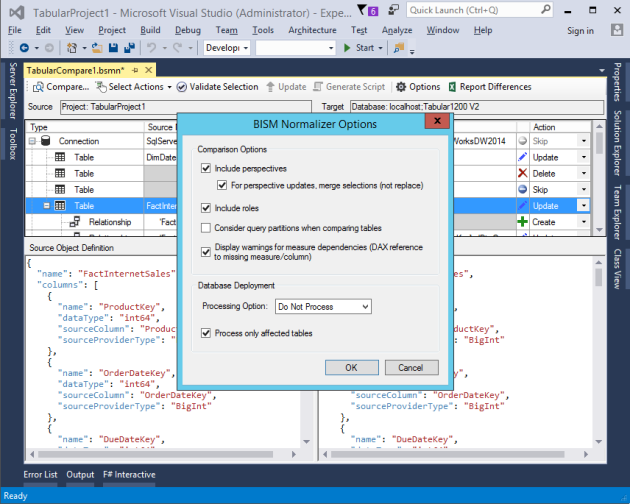
When deploying to a database (not project), BISM Normalizer will check connections set up for impersonation, and prompt for username and password (like deployment from SSDT).
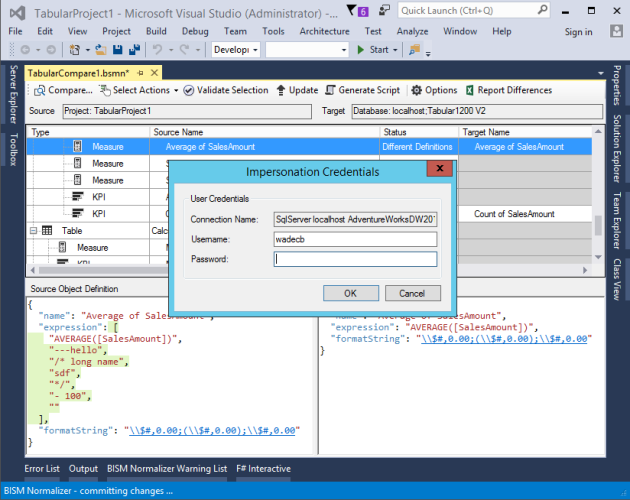
Support for DirectQuery models with compatibility level 1200
Both source and target models must have the DirectQuery Mode property set to On for successful comparison.
Switch source and target in Connections dialog

Improved scripting for JSON and XMLA
BISM Normalizer will use the appropriate editor if available. If not found, the option to save to a file is provided instead. Note: the JSON editor is not installed as part of a SSDT-only installation with the Visual Studio Integrated Shell.
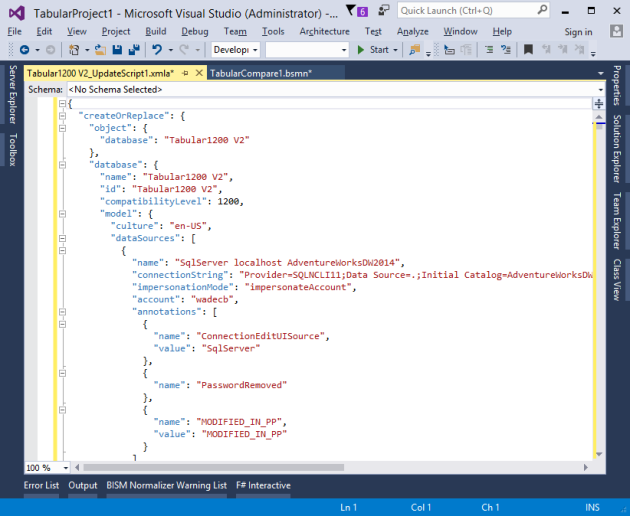
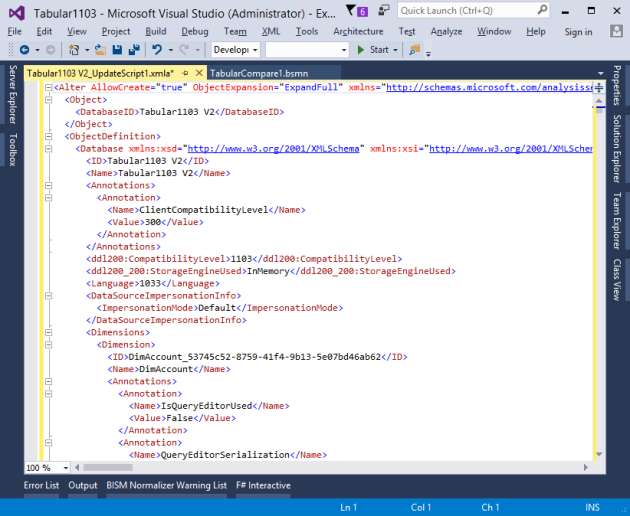
Code behind BSMN file
View or modify contents of BSMN files.

Associate BSMN file types with Visual Studio
Open BSMN files from Windows Explorer with Visual Studio as the default application. Also display the BISM Normalizer icon in Solution Explorer. To enable this, right click a BSMN file in Solution Explorer and select the Install Solution Explorer Icon context menu. Note: administrator permissions are required to even see the menu option. This can’t be set up automatically with standard VSIX deployment from the Visual Studio Gallery because of the admin requirement.

Newer
Older